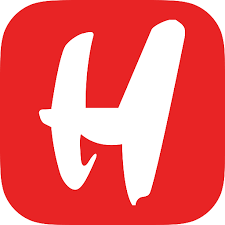Camera and graphics settings.
Wuthering Waves encounters some optimization issues during the initial stages of the game. It experiences lag on both PCs and phones. However, if you want to enhance your gaming experience on a computer, there are ways to optimize the settings and boost the frame rate.
When adjusting the camera settings, you can increase the sensitivity to a level that feels comfortable for you, allowing you to easily view objects in the corner without having to turn completely. You have the option to adjust the aiming sensitivity to your preferred level, allowing you to hone your aiming skills with the assistance of the skilled red-haired heroine provided free of charge. Right below in the settings, you’ll find Assisted Aiming. You have the option to toggle it on or off based on your personal preferences.
The camera shake intensity is the culprit behind the camera shake issue that I previously mentioned in my mini-review. You can’t completely turn it off, but adjusting the setting to Low will help minimize it.
How to increase FPS in Wuthering Waves
For optimal graphics performance, adjust the Frame Rate column to 60 frames per second in the graphics settings. The remaining settings are determined by the capabilities of your PC/phone.
- Shadow Quality – quality of shadows – can be reduced to Medium or Low.
- Special Effects Quality – the quality of the effects – can also be reduced.
- FSR – FSR anti-aliasing – can be disabled, but it depends on the PC.
- LOD Bias – texture detail – can be reduced.
- Capsule AO – ambient occlusion – can be disabled.
- Volumetric Fog – volumetric fog – can be disabled.
- Volumetric Lighting – volumetric lighting – makes the picture more beautiful, but if you have a very old PC, you can turn it off.
- Motion Blur – motion blur – helps blur the picture, if there are not enough frames, you can turn it off.
- Anti-Aliasing and V-Sync are worth enabling.
Reinstalling the game on the SSD, if possible, can be quite beneficial. It can help eliminate or at least accelerate the loading times.